If you are looking over this page, there is a good chance that you need help with this issue.Don’t worry we have compiled a step by step troubleshooting framework which will help you nail down the problem.
In fact, our team also uses same steps to troubleshoot the issue with a high success rate.
Follow all the steps sequentially, and we are confident that you will be able to uncover the problem.
Let’s start:
Step 1: Eliminate the Scope of Any Caching
If you have installed any caching plugin, flush (or purge) the cache OR to eliminate the scope of it deactivate the caching plugin.
Clear your browser cache, check in incognito, switch browser or change PC but do ensure that cache does not get in the way.
Sometimes cache can act weird, so we need to make sure that it’s out of the way on step 1.
Step 2: Check Timezone Settings
By default, WordPress sets up at GMT+0 timezone, and this may be different from your timezone.Campaigns pick up their reference time from WordPress timezone.
Go to Settings>General and check if timezone is set correctly.

If you have ensured Step 1 is correct, move onto next.
Step 3: Identify the Campaign ID and Ensure that Countdown Visibility is set to Show
Open up the product on which you expect countdown to appear.
Hover over the blue button with “XL Finale,” you would notice campaign details:
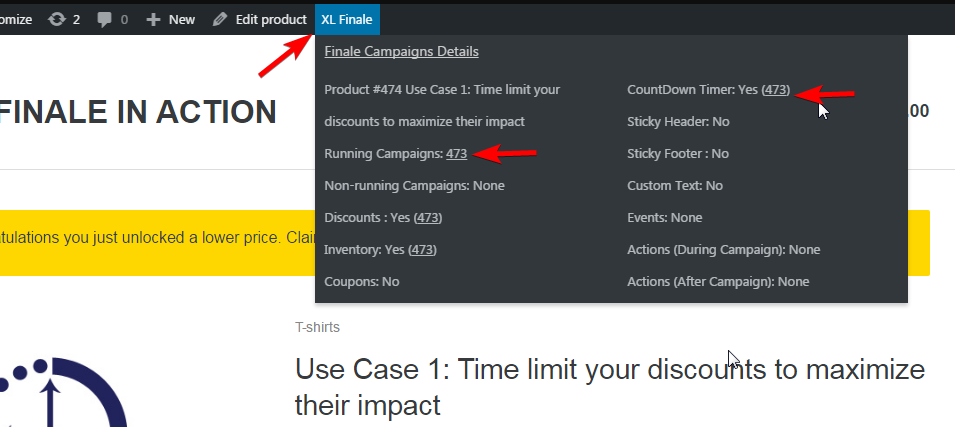
Notice the “Running Campaigns.” There should be at least one running campaign.
And check to see if “CountDown Timer: Yes.”
Yes indicates that Countdown Timer visibility has been set to “Show” under which is OK.
If you find “CountDown Timer: No” go to Campaign Settings > Elements > Countdown Timer and set its visibility to “Yes.”
If after setting it up, it still doesn’t appear move on step 3)
Note: If you find campaign is running but its, not the campaign you intend to execute on the product look over to Step 6
Step 4: Check Your Rule Builder Settings
Sometimes we can set up rules and forget them later. These rules may be causing campaign to not run at first place.
Anecdote:
In one of the case, we figured out that user had set rule “Product Price is equal to zero” and was complaining that campaign wasn’t running on products with regular prices.
This is what we found:
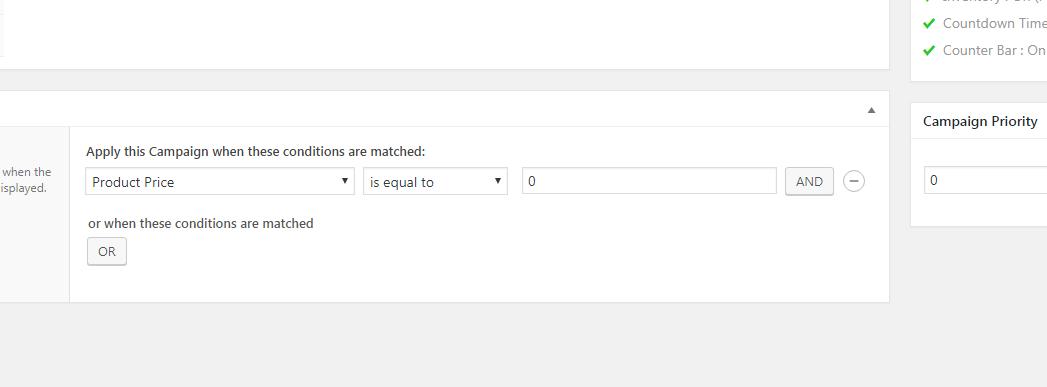
Screws ups like these can happen, and it’s ok 😉
For the sake of troubleshooting just ensure that no such rules are set up.Better set them up to “Always.”
Step 5: Increase the Campaign Priority
Sometimes multiple campaigns may be running which may be contradicting each other.
For example:
Campaign A: Discount on product X
Campaign B: Discount on product X with countdown timer turned ON
To avoid conflict Finale uses Campaign priority to judge and execute the campaign with higher priority.By default, all campaigns have 0 priority which is highest. You can lower the priority of other campaigns
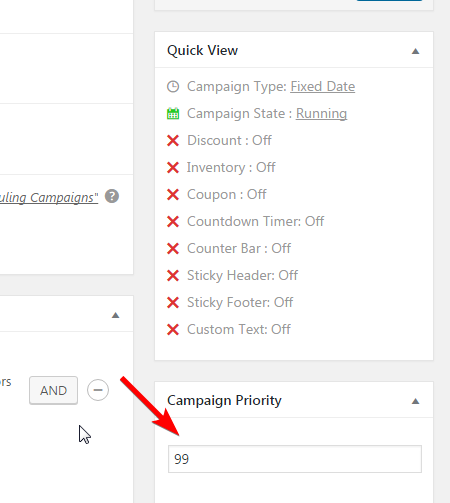
In case you want Campaign A to execute just set Campaign Priority of B to the higher number to say 99 ( which would be lower than A)
This will ensure campaign A get executed in case another similar campaign is found. If setting lower priority does not make the countdown timer visible head over to next step.
Step 6: Deactivate all the plugins except WooCommerce 🙂
It could be the case that an existing plugin is causing a conflict with our plugin.We ensure best coding practices, but with more than 44,000+ WordPress plugins it’s not possible to ensure compatibility with each of them.
There is an excellent chance that some other plugin may be renderings its own HTML/CSS and obstructing the rendering of the countdown timer.
Especially visual page builders add a lot of HTML/ CSS which might conflict
Step 7: Switch the theme to default WooCommerce theme with only Finale & WooCommerce activated
After you have done all this is the penultimate step, switch over to default WooCommerce theme and ensure that campaign is running and go through Step 1 to Step 5 again to sure you are not missing anything.
Step 8: Raise Support Ticket
If after diligently following 6 steps you are unable to figure out. It means something is still wrong.
Feel free to raise a support ticket. We appreciate the amount of effort you have put it.
To troubleshoot this further is not your job. Let our engineers handle it for you.
Please be detailed in your explanation and confirm your findings from troubleshooting we shall help you get Finale working for you.
