Manage your inventory and show counter bar on product pages using this feature.
This setting is usually turned ON when you :
- Want to show counter bar to trigger scarcity
- Want to run stock clearances sale
- Have fixed units to be sold during the campaign
Take a look at how one of Finale users used counter bar during the Black Friday sales:
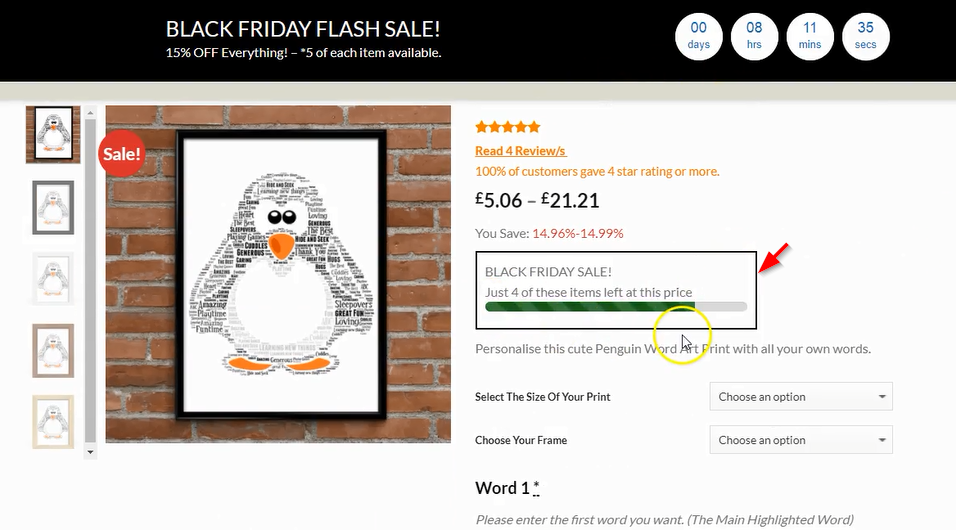
They used the counter bar to show the number of items remaining at the discounted price. Quite witty!
Here are the setting overview:
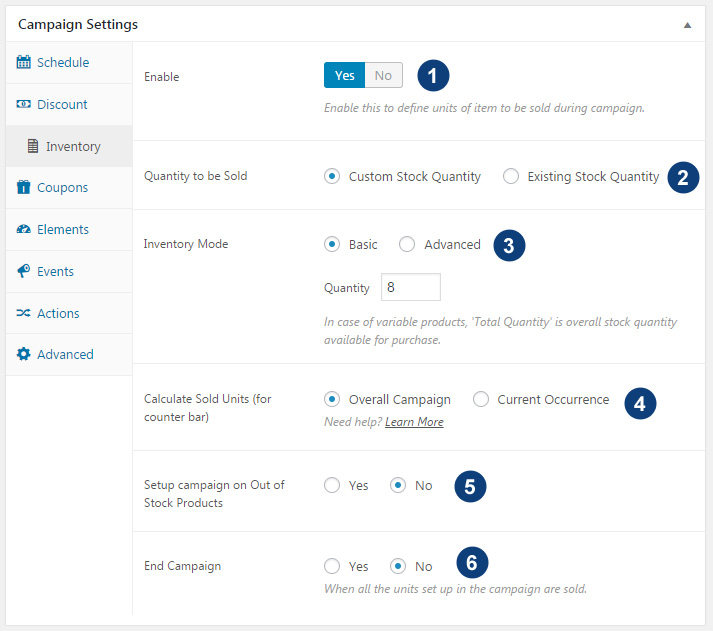
- You can choose Existing Stock Quantity or Custom Stock Quantity.
- Existing Stock Quantity (2.1 ) will pick up available stock quantity from an individual product. Custom Stock Quantity (2.2) will allow you to define your own stock quantity irrespective what is set up at an individual product.
- You can further drill down Custom Stock Quantity to two modes Basic or Advanced.Basic mode allows you to set up the one quantity for all the products.Advanced mode allows you to set up different inventory tiers based on existing quantity.
- Set campaign on products which are on Out of stock ( preferred settings: No)
- End campaign when sold unit set above-defined limit.
Watch this short video to learn how to manage inventory and configure counter bar on product pages:
How Finale Calculates and Shows The Counter Bar ?
If you have turned on inventory settings, Finale calculates the number of units sold during the campaign. These sold units are used to show Counter Bar.
You can control the display with two different options:
Show units sold during the entire length of the campaign ( including multiple recurrences in the case of recurring campaigns) OR it shows units sold during the latest recurrence.
We understand that this may be tricky option to grasp but carefully read the instructions below to understand how each of these options plays up for Recurring & One Time Campaigns.
Overall Campaign
Recurring Campaign
Say you have ‘X’ units to sell and set up recurring campaigns. It may be the case that your units don’t entirely sell in the first recurrence. You would want the campaign to re-start but still carry forward total sold units during all the previous recurrences. If that’s the case, set ‘Calculate Sold Units’ to ‘Overall Campaign’.
One Time Campaign
Say you have ‘X’ units to sell and set up one-time campaigns. It may be the case that your units don’t sell and you want to extend the date of the campaign. And include previously sold units in the calculation. If that’s the case, set ‘Calculate Sold Units’ to ‘Overall Campaign’.
Current Occurrence
Recurring Campaign
Say you are a pizza shop which has the capacity to serve ‘X’ pizzas daily. And you have set up a recurring schedule. You would want the campaign to re-start daily but also reset sold units for latest recurrence. In this case, you would set ‘Calculate Sold Units’ to ‘Current Occurrence’.
One Time Campaign
Say you have ‘X’ units to sell and set up one-time campaigns.It may be the case that you want to extend the time of the campaign. But want to reset the previously sold units. If that’s the case, set ‘Calculate Sold Units’ to ‘Current Occurrence’.
