With Finale you can set up a page where you can show all the products in the grid where a particular campaign is active.
Say you have to set up “Flash Sale” on 5 products. You can follow below steps to create a category like Page where the products will be shown.
Step 1: Create a Campaign & Limit You Campaign To Specific Products
Once you have set up the campaign, use Rule Builder to restrict this campaign to specific products.
See the image below
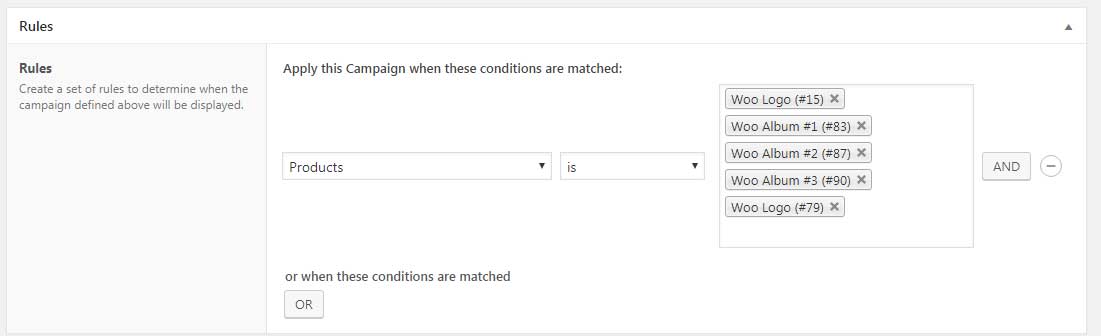
Note down the product IDs of selected products.
Step 2: Note down the campaign ID
You can find ID of campaign under in the listing grid
See the image below

Step 3: Use this shortcode to display products in the grid
Here is the shortcode:
[finale_campaign_grid campaign_id='691' product_ids= '51,83,87,90,79' title='Daily Flash Deal' count= '5']
Product IDs from Step 1 and Campaign ID from Step 2 need to known to create this shortcode.Note that both the parameters are necessary.
This shortcode takes product IDs as input and double check if the campaign is “Running.” If YES, it displays the product.
Once the campaign is over it returns blank output.
Optional Paramaters
- Title displays the title of the grid
- Count limits the number of products to be shown in the grid
Step 4: Create a new page called “Daily Flash Deal”
Embed these shortcode where you want these products to come up in a grid format
[finale_campaign_grid campaign_id='691' product_ids= '51,83,87,90,79' title='Daily Flash Deal' count= '5']
You can use this same shortcode on other sections of the site. Contact your theme author to tell you correct template files and location if you don’t find a relevant place to embed this shortcode in an area of your choice.
Frequently Asked Question
Q: Can I set it up so products auto rotate on the daily basis?
A: Yes, if you want to set it up such that products auto rotate you can create multiple campaigns by repeating Step 1 to Step 3.
Embed multiple shortcodes in the same area.As one campaign gets over products from another campaign will take up the area. It would give an impression to end user that products are rotating daily.
Q: Is product ID mandatory parameter?
A: Yes it’s mandatory parameter. Sometimes you may want to show up just 3-4 products and say embed it on a section on home page, you can define a number of products you want to show.
That is why it’s mandatory.
Q: Can I embed shortcode anywhere?
A: Yes you can embed shortcode anywhere. Sometimes you may want to embed these shortcodes on a particular section.
Say in Homepage under Best Seller list, in that case, you need to check in your theme if it provides you WordPress editor to embed this shortcode in your desired area. You can always create a new Page and embed shortcode and link it up using WordPress Menu.
