Using Coupons you can make time-limited coupons available to your customers and create urgency to avail the offer.
See this use case to see how it would work .
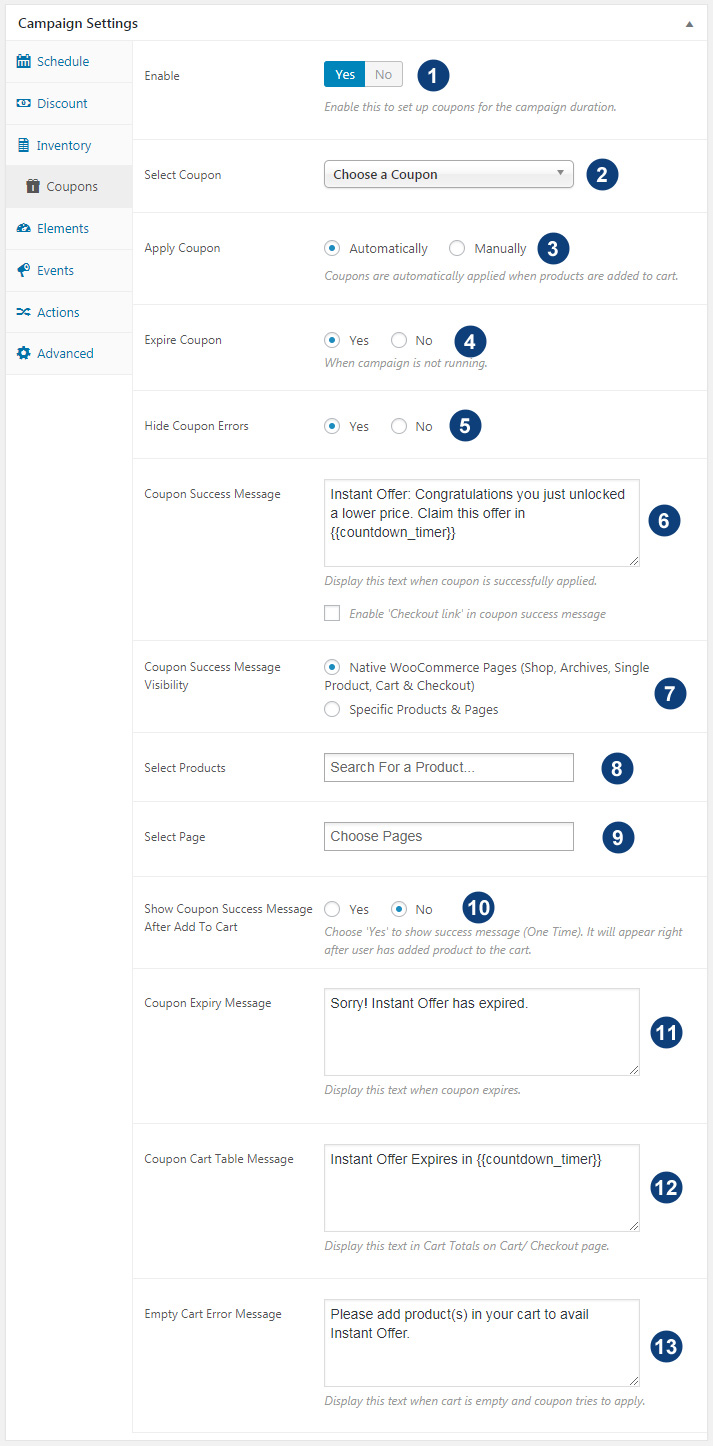
- Enable this to activate the time-limited coupons
- Choose the coupon which you want to make time-sensitive. The drop-down would show the list of available coupons in WooCommerce.
- User can apply coupon automatically or manually. When Automatically is selected, coupons are auto-applied when products are added to cart. When Manually is selected coupons are left for user to apply.
- Set up coupons to expire after campaign finishes. If you choose Yes coupons expire as the campaign ends, if you choose No coupons to continue to work even after the campaign is finished.
- Hide Coupon Errors. Sometimes you may have coupons with usage restrictions. Say you have a coupon that applies only after minimum purchase is $50. And a user may add to cart a product which is $25. Applying coupon automatically, in this case, will reveal errors. This option is used to hide those coupon errors. If you are not sure to keep it to Yes.
- Show message when a coupon is successfully applied.
- Customize where you want these messages to display.
- Select products where you want the message to display if Specific Product & Pages is chosen in 7)
- Select pages where you want the message to display if Specific Product & Pages is chosen in 7)
- If you want coupon success message to show once just after add to cart is added, choose Yes. If you are not sure to keep it to default No.
- Customize the message which is revealed if coupon expires.
- Show the message in cart total table summary
- Message if no items are added to cart
Watch this video to discover how to set up coupons step by step
