Component Frontend View
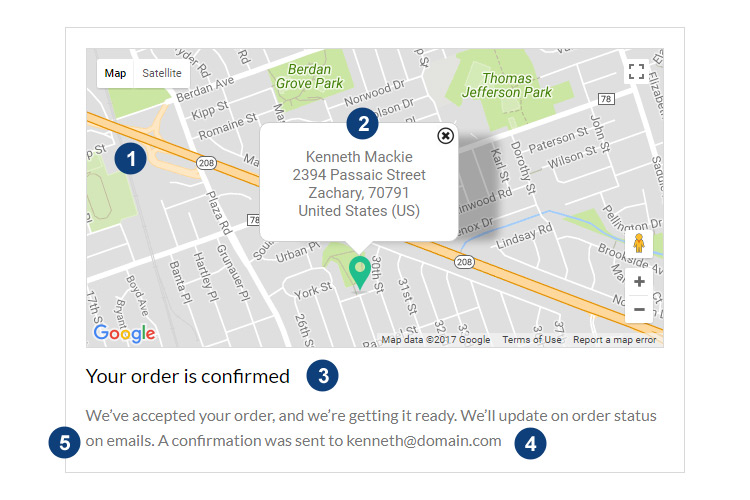
| 1. | Map: You can select map style (choose from 8 styles), zoom level, marker address and marker icon. |
| 2. | Marker Text: Enter text you want to display inside your marker window. |
| 3. | Heading: Enter any heading. Customize font size and text alignment too. |
| 4. | Description: Enter any text here. Alignment option available here. |
| 5. | Border: You can add any border style, manage width or color. Or if you want to disable the border, choose border style option ‘none’. |
Component Backend Settings View
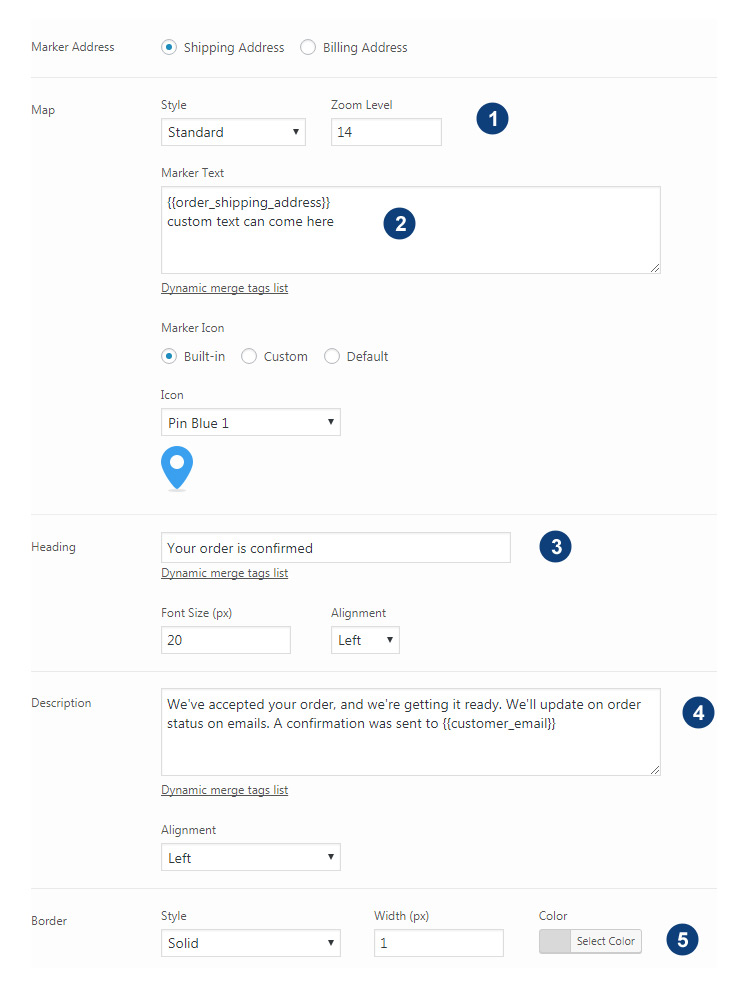
API You Need To Enable In Google App
Geocoding and Geolocating API should be enabled in google app.
Go to Developer Console -> APIs & auth -> APIs
Search for Geocoding and click on Google Maps Geocoding API -> Enable API. Do the same thing for Geolocating
Getting this Error?
Are you facing this error on the Map section that read
“This API project is not authorized to use this API. Please ensure that this API is activated in the APIs Console.”
Please open your google app and go to Developer Console -> APIs & auth -> APIs
Search for Geocoding and click on Google Maps Geocoding API -> Enable API.
Do the same thing for Geolocating
