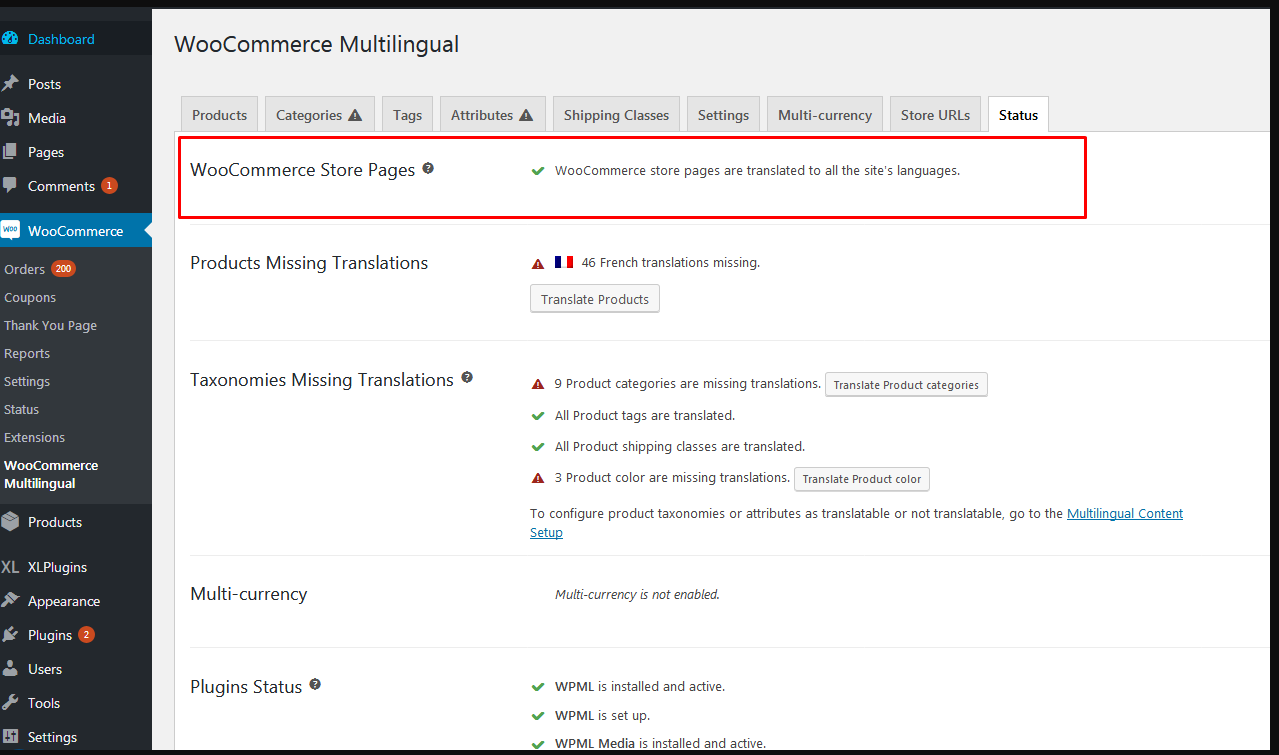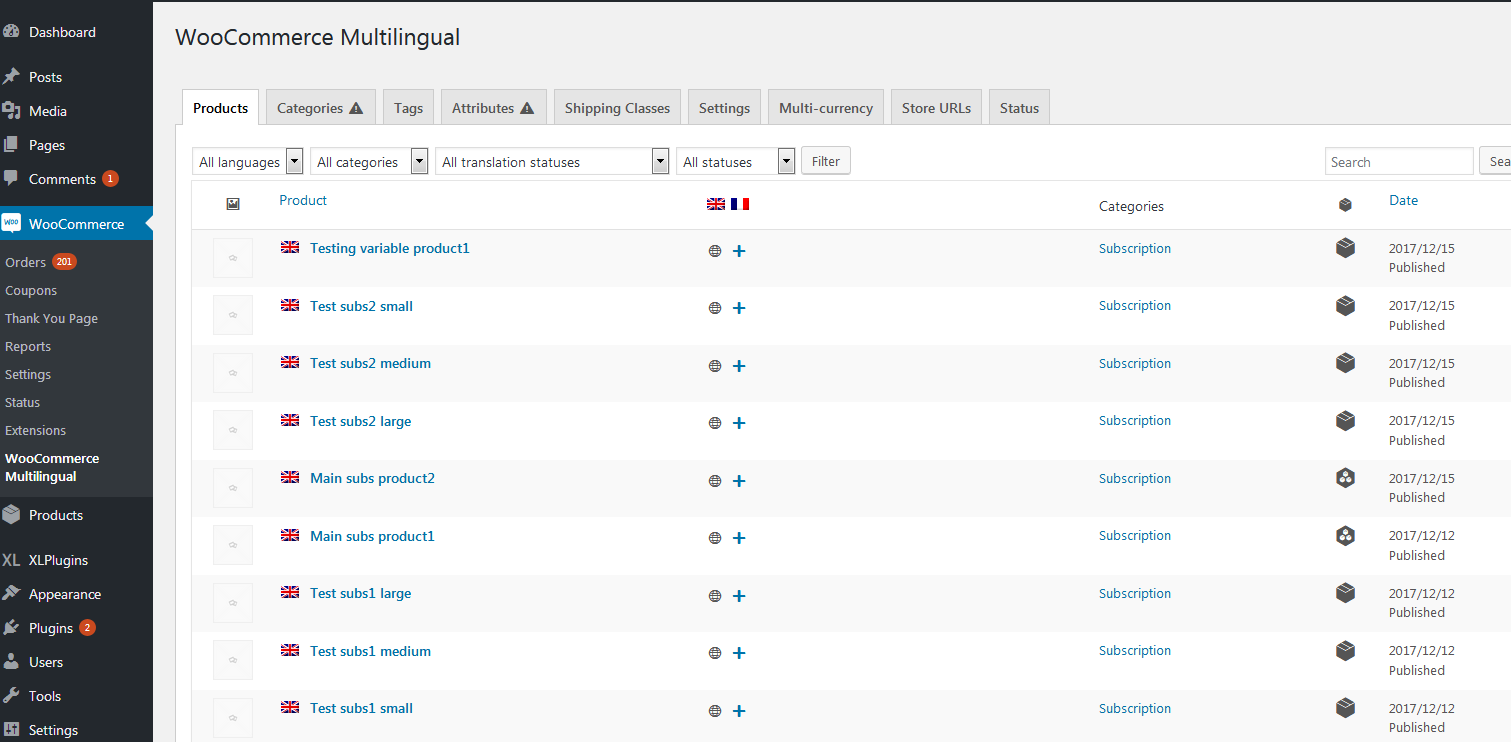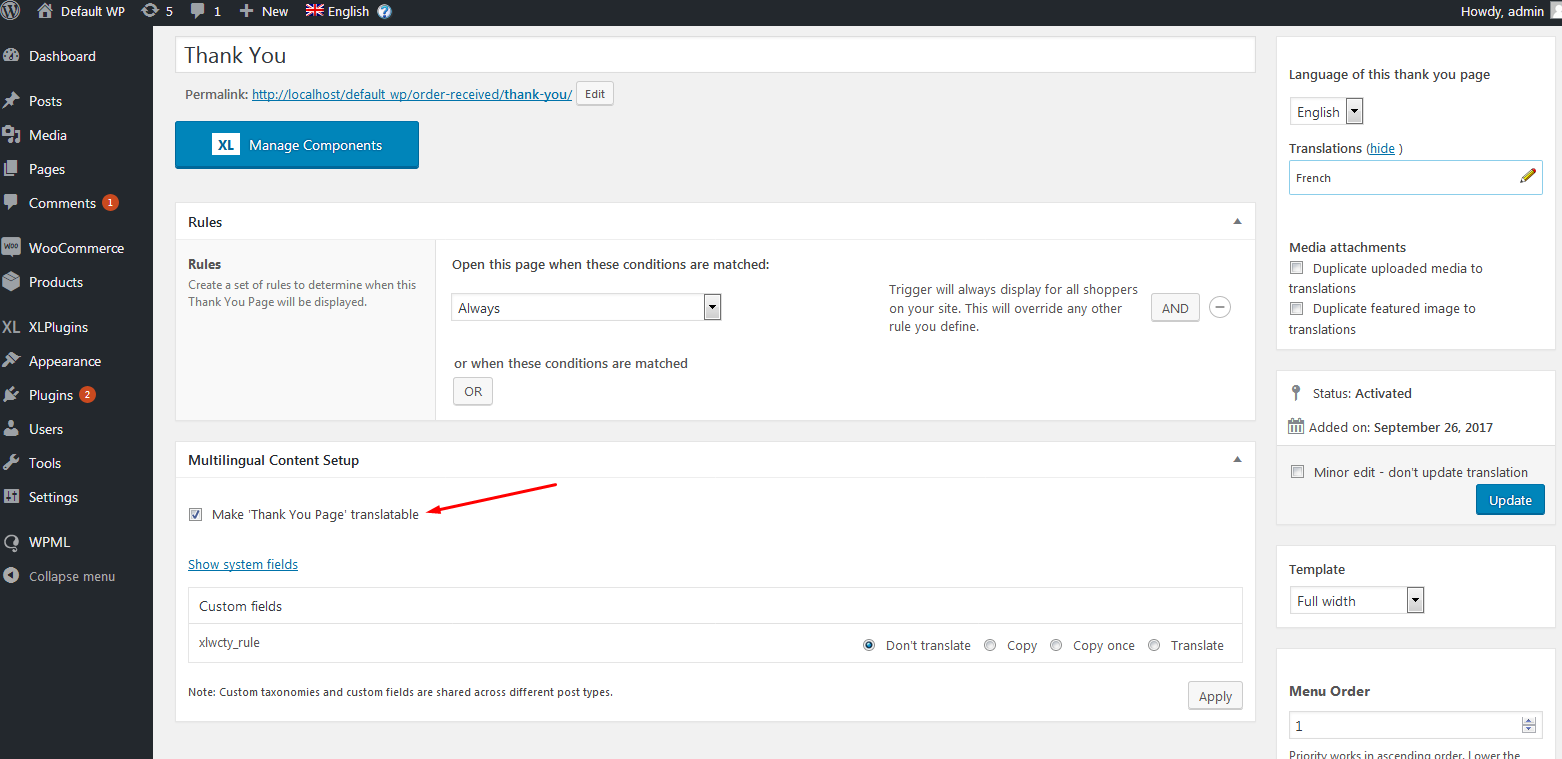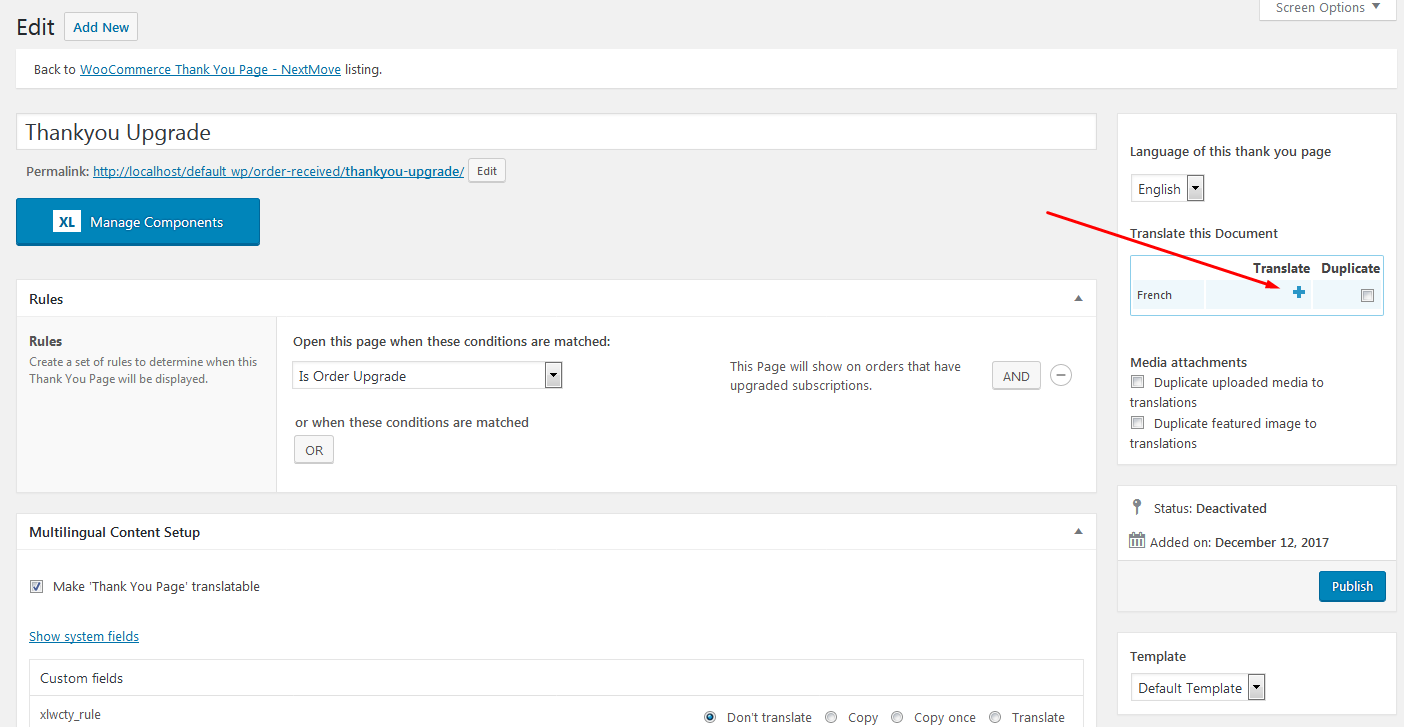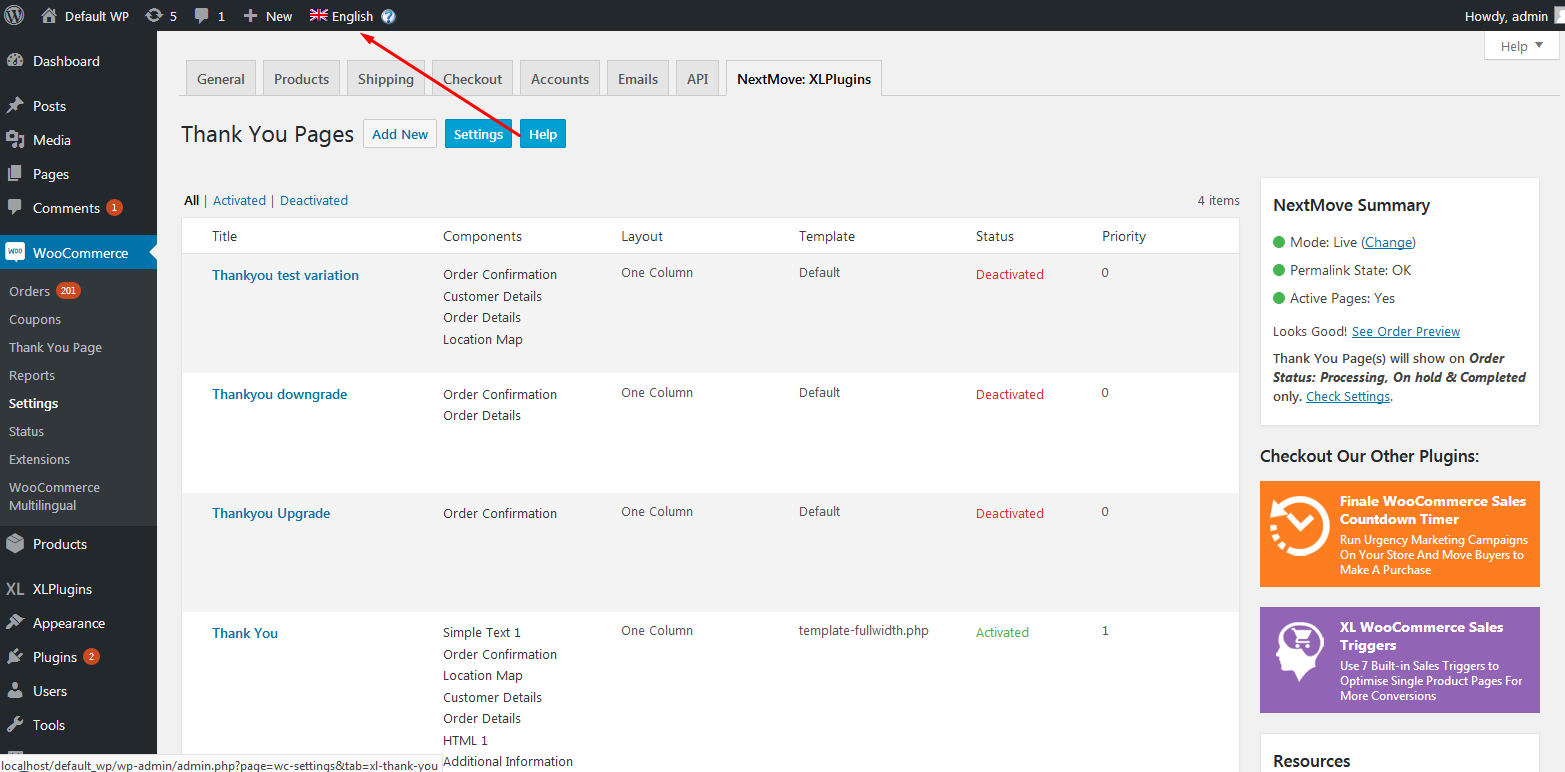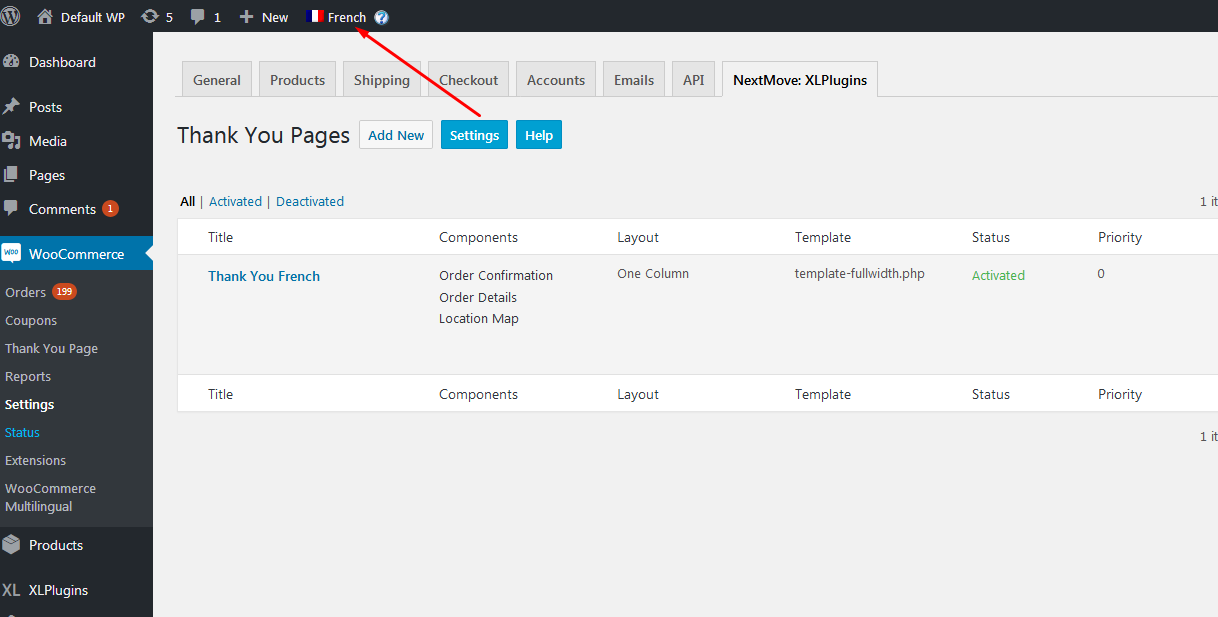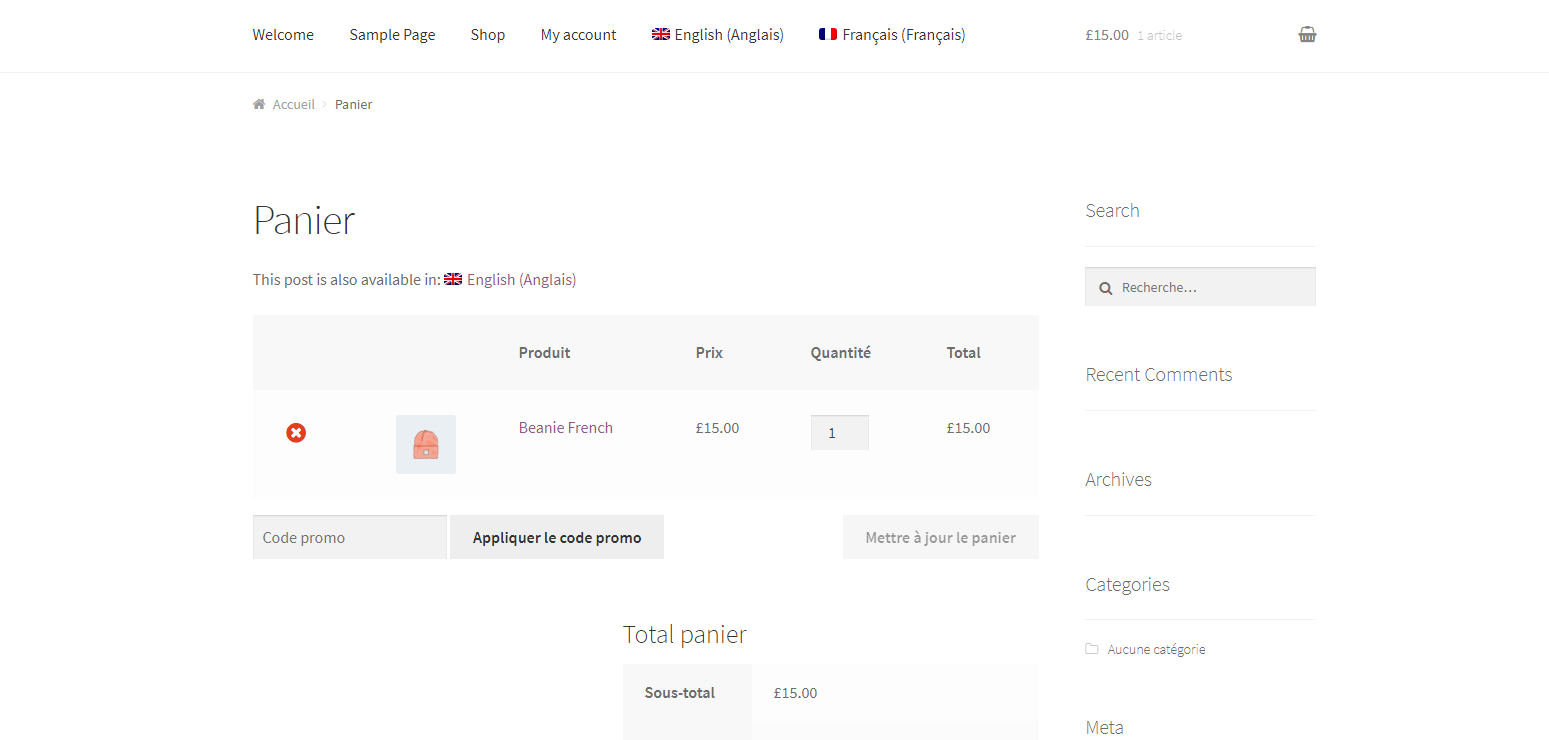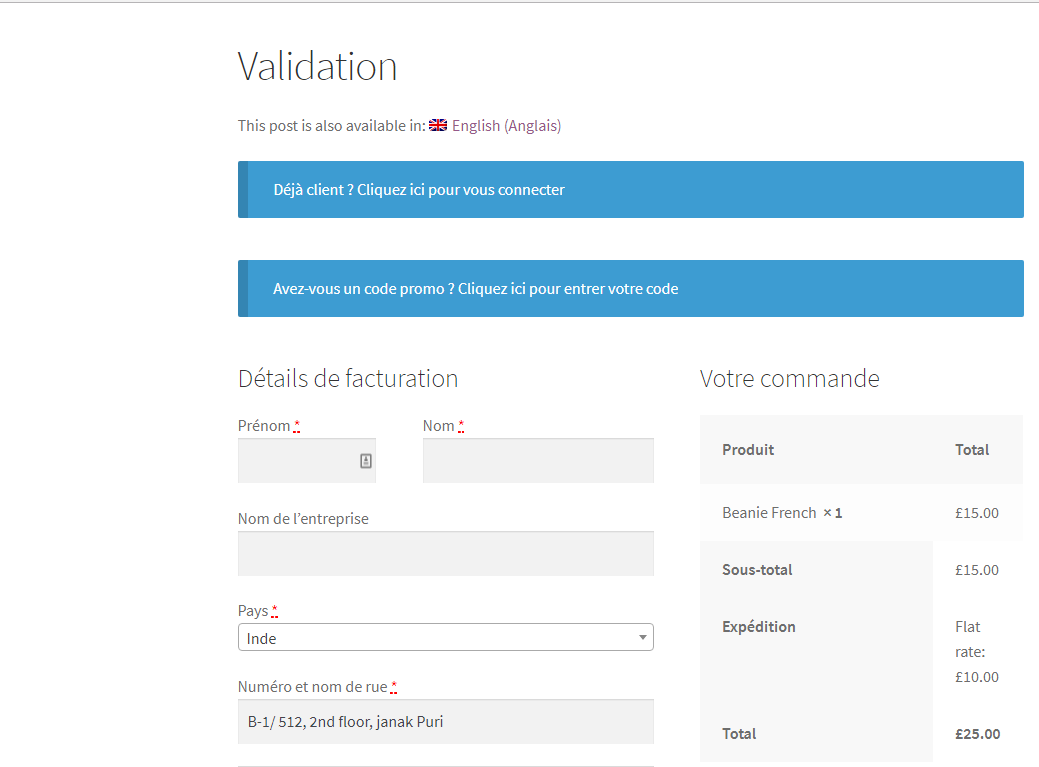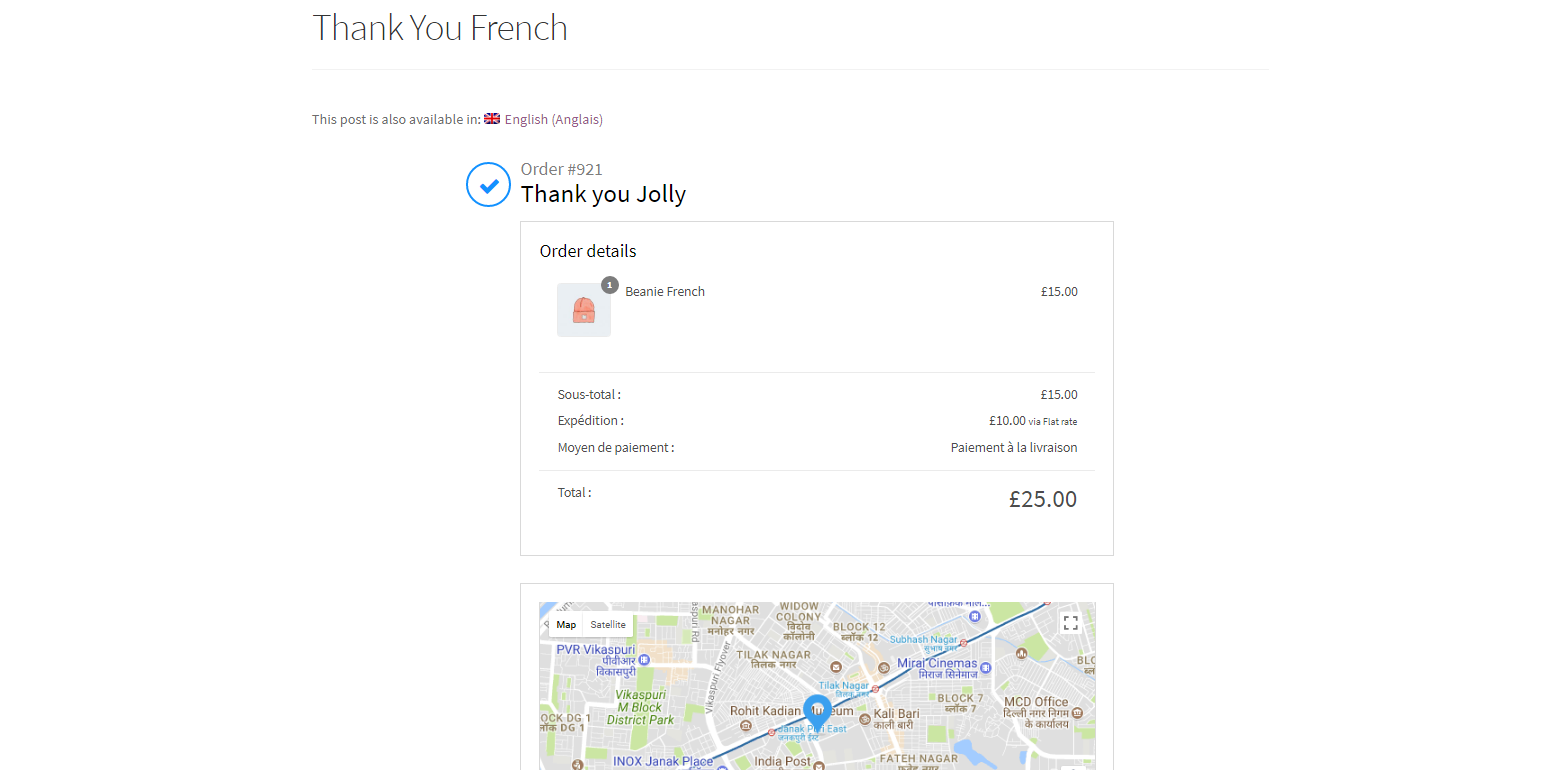NextMove is fully compatible with WPML.
Important Note: WooCommerce Multilingual plugin must be installed.
See below step by step process to setup WPML with NextMove.
Step 1. All the WooCommerce Native pages should be translated to other languages (Shop, Cart, Checkout, My Account).
Navigate to WooCommerce -> WooCommerce Multilingual -> Status Tab
Step 2. Ensure that the product on which different Thank You page has to be shown is translated into other language.
Navigate to WooCommerce -> WooCommerce Multilingual -> Products Tab
Step 3. Click on Rules to navigate to single Thank you page.
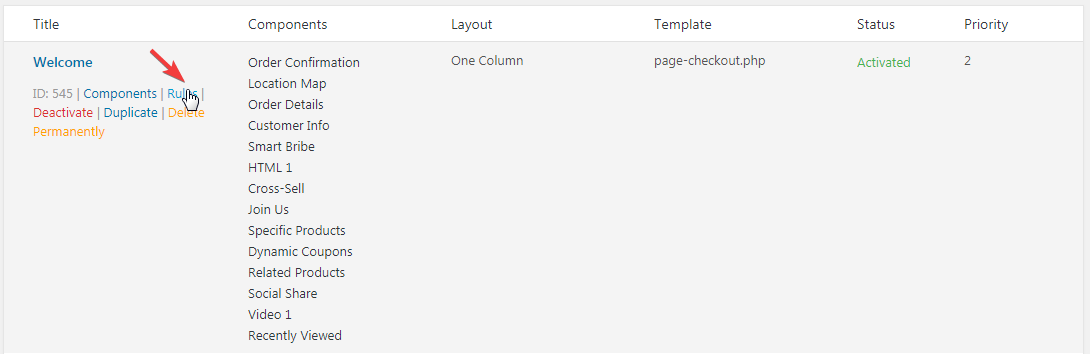
Step 4. On single Thank You page, translatable option should be checked.
Navigate to WooCommerce -> Settings -> NextMove: XLPlugins Tab -> Edit Thank You page
Step 5. From single Thank You page, translate option is clicked.
Step 6. All the Thank You pages for each language can be seen by switching the language in admin.
Step 7. Now whenever a product is purchased in other language, its corresponding Thank You page is shown.
Example:
The French version of a product is added to cart.
The Checkout process is performed in French Language.
French Thank You page is shown.