NextMove has options to trigger Facebook Pixel and Google Analytics Events on new order ‘Thank You’ page.
Important Note: You should only use this options when you are not using external plugins to trigger Facebook Pixel or Google Analytics Event. Doing so will result in duplication in data. However, do test out that your existing plugins are compatible with NextMove and sending data correctly.
See below step by step process to setup Google Analytics Events or Facebook pixels.
Step 1: Click on NextMove Settings page.
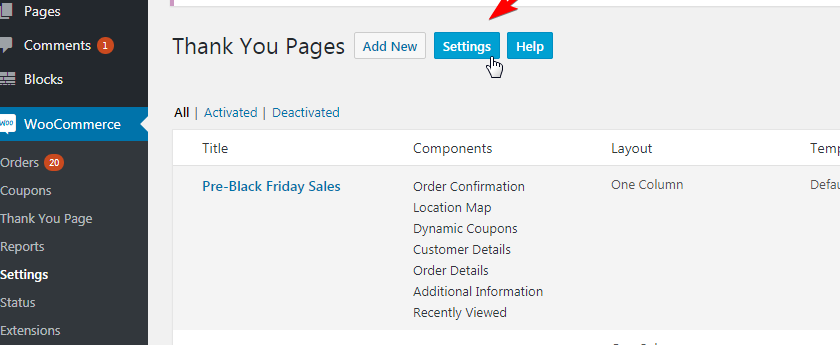
Step 2: Enable tracking for Facebook and (or) Google Analytics events as per your need.
![]()
Step 3: Make a test order and test out if data is being sent properly.
You can cross-check Facebook Events, and Google eCommerce Events using Chrome tool in Order Thank You page.
Facebook Pixel helper – https://chrome.google.com/webstore/detail/facebook-pixel-helper/fdgfkebogiimcoedlicjlajpkdmockpc?hl=en
Google Analytics Debugger : https://chrome.google.com/webstore/detail/google-analytics-debugger/jnkmfdileelhofjcijamephohjechhna?hl=en
Google Tag Manager (in case you have set up via Google Tag Manger) – https://chrome.google.com/webstore/detail/tag-assistant-by-google/kejbdjndbnbjgmefkgdddjlbokphdefk?hl=en
