Use Best Seller trigger to promote the best selling products of your WooCommerce store.
This trigger gives social proof to the visitor that the product they’re viewing is the favorite choice of other buyers.
You can set up two different types of triggers: Best Seller Badge and Best Seller List.
To configure this trigger you’ll have to activate it first. Here’s how you can do that:
Go to WooCommerce > Settings > Sales Triggers: XL Plugins
Place the cursor over the Best Seller Badge trigger and hit the ‘Activate’ button to activate it.
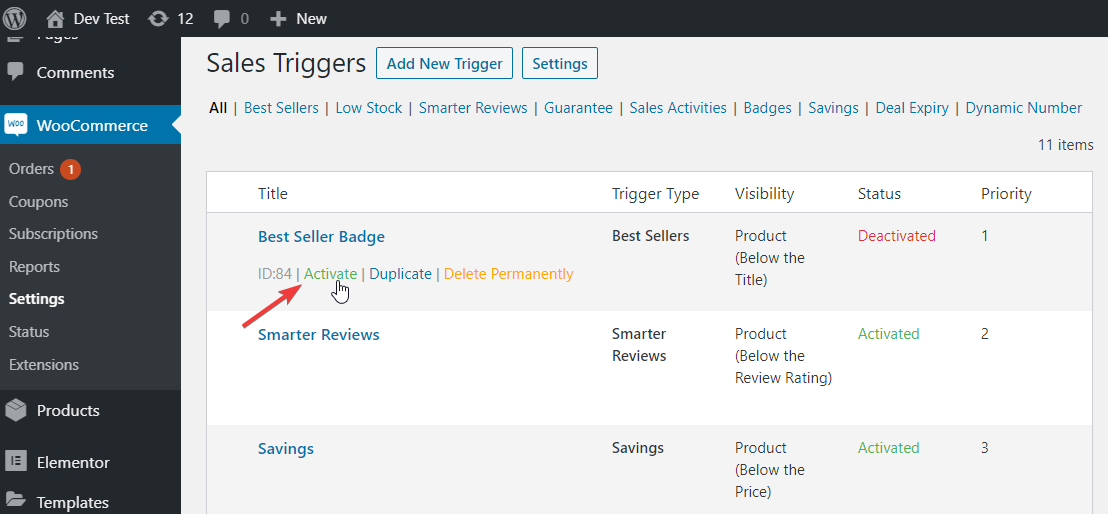
When you do so, the status changes from ‘Deactivated’ to ‘Activated’.
Similarly, you can activate the Best Seller Badge trigger this way.
Best Seller Badge
This trigger shows the best seller badge and category based on the sales rank of the product.
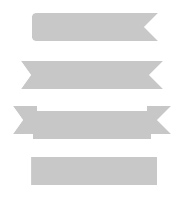
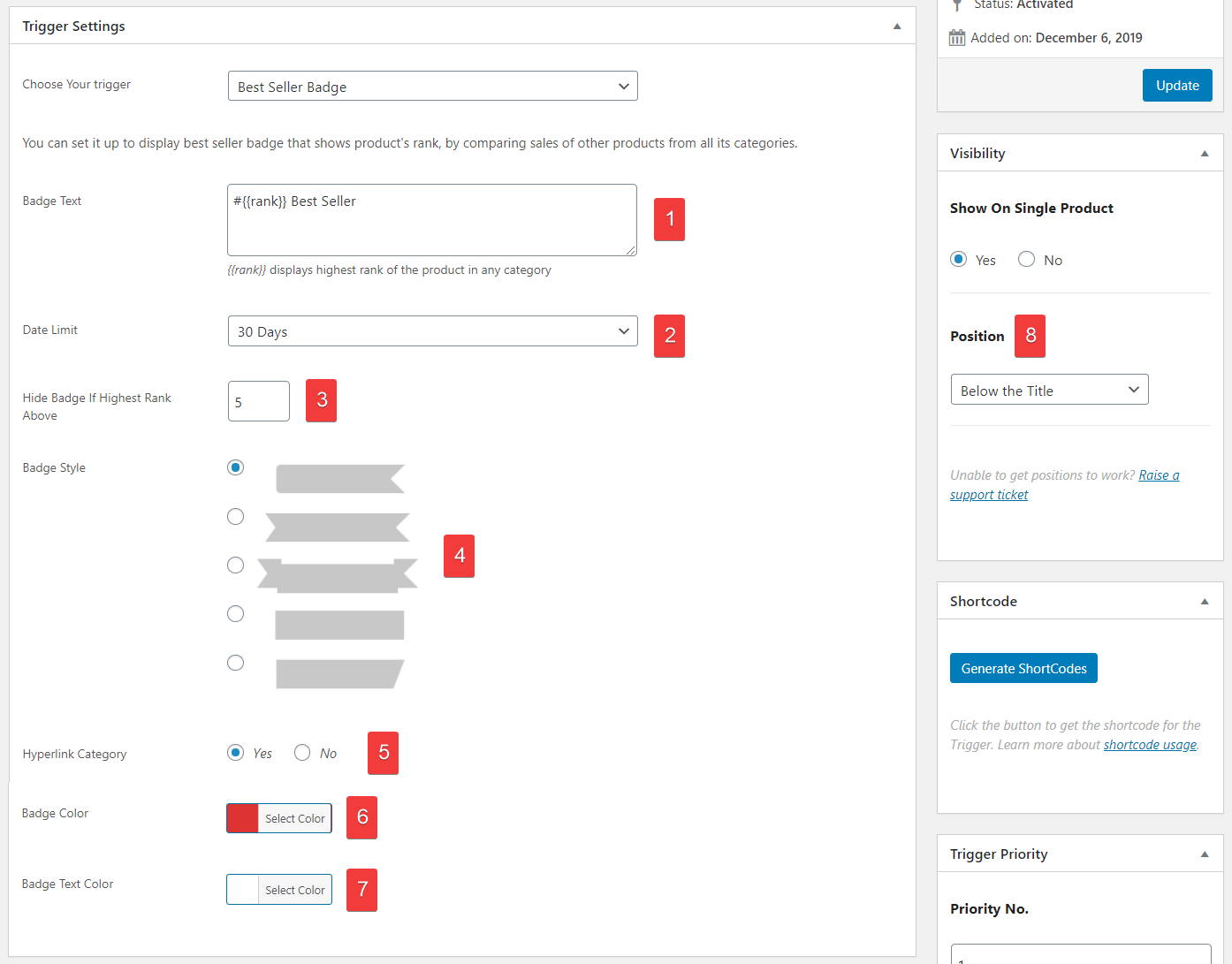
- Customize the text. This accepts merge that {{rank}} that highest sales rank of the product from all its categories.
- Sales Period to calculate the rank. E.g.Option “Last 30 days”, scans all the orders of last 30 days to generate the rank
- Hide Badge If the product is ranked worst than the cut-Off rank. E.g. If the cut-off rank is set to 5, Badge won’t display if the sales rank product is more than 5.
- Select badge style
- Use this hyperlink category name to its category page. Great for internal linking and SEO!
- Choose badge color
- Choose the badge text color
- Select the position to display the badge. Recommended position: Below the title
Best Seller List
While Badge shows the highest rank, List displays the listings of sales rank of all categories.
This trigger works well when a product is assigned to multiple categories.
Use this to generate the list like:
# 2 Best Seller in Electronics
# 3 Best Seller in Accessories
# 4 Best Seller in Music
- Sales Period to calculate the rank. E.g.Option “Last 30 days”, scans all the orders of last 30 days to generate the rank
- Give List a title
- Customize the single listing text. This accepts merge that {{category_rank}} that displays the sales rank of the product in category {{category}}.
- Number of listings in list
- Hide category if the product in a category is ranked worst than the cut-Off rank.
- Use this hyperlink category name to its category page. Great for internal linking and SEO!
- Select the position to display the List. Recommended position: Below the Add to Cart Button
