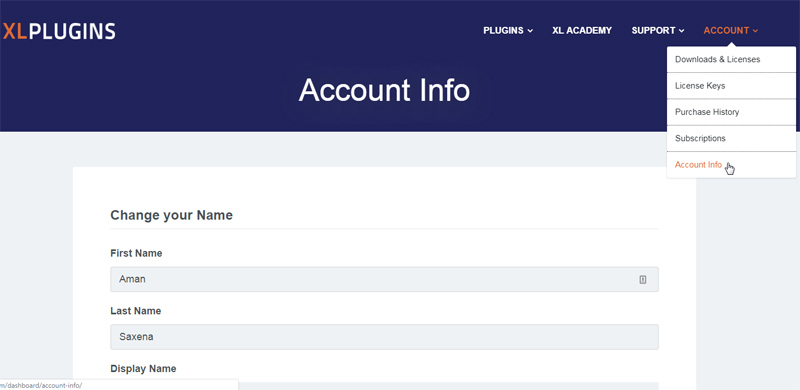You need to log in first to download the invoice for the purchase.
Step 1: Please go to your dashboard. You need to login if you are not.
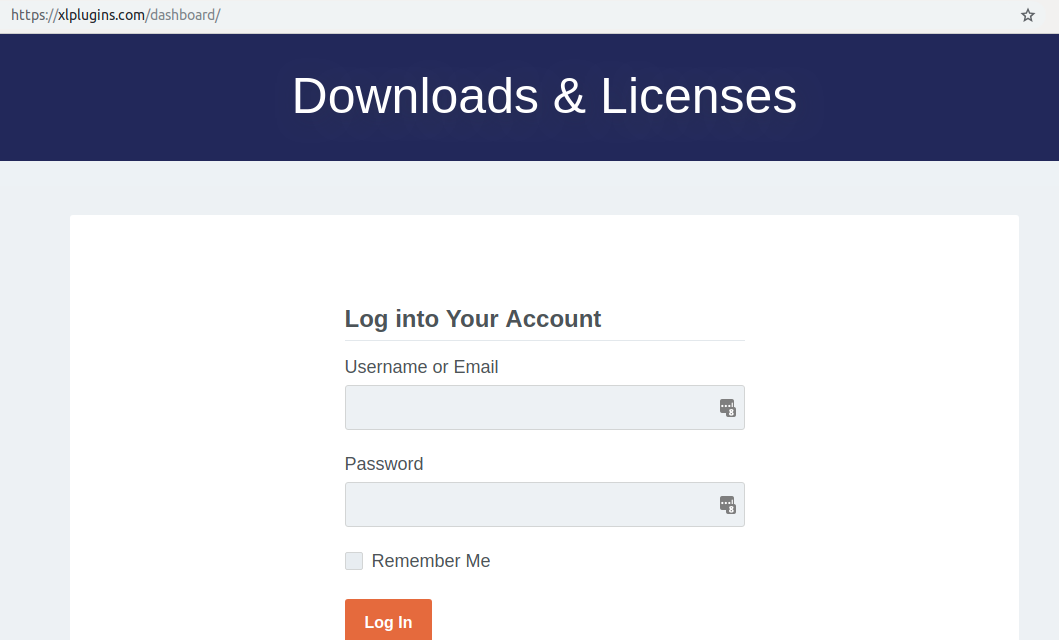
Step 2: After login, you will see plugin files and the licenses. On the top right navigation, hover over the ‘Account’ menu and click on ‘Purchase history’

Step 3: On ‘Purchase history’ page, you will see all the orders you have purchased. There you will find the ‘download invoice’ link. Click on it to download it.

Step 4: In case you want to edit or add a company name or VAT details, then click on ‘Account info’ from the ‘Account’ menu and there change the details.